DesignSpark PCB is a free, professional-grade printed circuit board (PCB) design software for Windows PCs. Developed by RS Components, DesignSpark PCB offers a powerful yet easy-to-use solution for engineers, students, and hobbyists to create high-quality PCB Design s. With its intuitive interface, extensive component libraries, and advanced features, DesignSpark PCB streamlines the PCB design process from schematic capture to board layout and manufacturing output.
Key Features of DesignSpark PCB
Feature
Description
Schematic Capture
Create and edit electronic schematics with a wide range of components and symbols
PCB Layout Design single or multi-layer PCBs with advanced routing tools and design rule checks
3D Visualization
View and inspect your PCB design in a realistic 3D environment
Component Libraries
Access extensive libraries of components from leading manufacturers
Design Rule Checking
Ensure your design meets manufacturing requirements with automated checks
Output Generation
Generate Gerber files, drill files, and BOMs for manufacturing
Getting Started with DesignSpark PCB
System Requirements
To run DesignSpark PCB on your Windows PC, ensure that your system meets the following minimum requirements:
Component
Minimum Requirement
Operating System
Windows 7, 8, 10, or 11 (64-bit)
Processor
Intel Core i3 or equivalent
RAM
4 GB
Free Disk Space
5 GB
Display Resolution
1280 x 720
Installation Process
Follow these steps to install DesignSpark PCB on your Windows PC:
Visit the official DesignSpark PCB website (https://www.rs-online.com/designspark/pcb-software) and click on the “Download” button.
Fill out the registration form with your details and click “Submit.”
Once the download is complete, run the installer file and follow the on-screen instructions.
Accept the license agreement and choose the installation directory.
Complete the installation process and launch DesignSpark PCB.
Using DesignSpark PCB
Creating a New Project
To create a new project in DesignSpark PCB, follow these steps:
Click on “File” in the main menu and select “New Project.”
Choose a project template (e.g., “Schematic and PCB Project”) and click “OK.”
Enter a name for your project and select the project directory.
Click “OK” to create the new project.
Schematic Capture
Adding Components
To add components to your schematic:
Click on the “Components” button in the toolbar or go to “Tools” > “Component Library.”
Browse or search for the desired component in the library.
Drag and drop the component onto the schematic canvas.
Repeat the process for all required components.
Connecting Components
To connect components in your schematic:
Select the “Wire” tool from the toolbar.
Click on the starting pin of a component and drag the wire to the ending pin of another component.
Release the mouse button to complete the connection.
Repeat the process for all necessary connections.
PCB Layout
Placing Components
To place components on your PCB:
Switch to the PCB layout view by clicking on the “PCB” tab at the bottom of the window.
If prompted, select the “Update PCB” option to transfer the schematic changes to the PCB layout.
Drag and drop the components from the “Components” panel onto the PCB canvas.
Arrange the components in a logical and space-efficient manner.
Routing Traces
To route traces between components:
Select the “Route” tool from the toolbar.
Click on a pad or via to start the trace.
Move the cursor to the destination pad or via and click to complete the trace.
Adjust the trace width and clearance settings as needed.
Repeat the process for all necessary connections.
Design Rule Checking (DRC)
To run a design rule check on your PCB:
Go to “Tools” > “Design Rule Check.”
Configure the DRC settings based on your manufacturing requirements.
Click “Run DRC” to initiate the check.
Review the DRC report and address any violations or warnings.
Output Generation
Generating Gerber Files
To generate Gerber files for manufacturing:
Go to “File” > “Fabrication Outputs” > “Gerber.”
Configure the Gerber settings, such as layer selection and file format.
Click “OK” to generate the Gerber files.
Save the Gerber files in a designated directory.
Generating Drill Files
To generate drill files for manufacturing:
Go to “File” > “Fabrication Outputs” > “NC Drill.”
Configure the drill settings, such as drill size and file format.
Click “OK” to generate the drill files.
Save the drill files in a designated directory.
Generating Bill of Materials (BOM)
To generate a bill of materials for your PCB:
Go to “File” > “Reports” > “BOM.”
Configure the BOM settings, such as column selection and file format.
Click “OK” to generate the BOM.
Save the BOM file in a designated directory.
Advanced Features of DesignSpark PCB
3D Visualization
DesignSpark PCB offers a powerful 3D visualization tool that allows you to view and inspect your PCB design in a realistic 3D environment. To access the 3D view:
Switch to the PCB layout view.
Click on the “3D View” button in the toolbar.
Use the mouse and keyboard controls to rotate, pan, and zoom the 3D model.
Inspect the components, traces, and board structure from various angles.
Collaborative Design
DesignSpark PCB supports collaborative design, enabling multiple users to work on the same project simultaneously. To collaborate on a project:
Go to “File” > “Collaborate.”
Choose the collaboration method (e.g., cloud-based or local network).
Invite team members to join the collaboration session.
Work on the project together, with real-time updates and version control.
Integration with Other Tools
DesignSpark PCB integrates with various other tools to enhance the design process, such as:
DesignSpark Mechanical: A free 3D CAD software for designing enclosures and mechanical parts.
DesignSpark Electrical: A free electrical CAD software for designing schematics and wiring diagrams.
PCB Part Libraries: Access to extensive component libraries from leading manufacturers.
Frequently Asked Questions (FAQ)
Is DesignSpark PCB really free?
Can I use DesignSpark PCB for commercial projects?
Does DesignSpark PCB support multi-layer PCB designs?
Can I import and export design files from other PCB software?
Is there a user community or forum for DesignSpark PCB?
Conclusion
DesignSpark PCB is a powerful and user-friendly PCB design software that offers a comprehensive solution for creating professional-grade PCBs on Windows PCs. With its intuitive interface, extensive component libraries, and advanced features, DesignSpark PCB streamlines the PCB design process from schematic capture to manufacturing output. Whether you are an experienced engineer or a beginner in PCB design, DesignSpark PCB provides the tools and resources you need to bring your electronic projects to life.
By following the step-by-step guidelines and best practices outlined in this article, you can effectively utilize DesignSpark PCB to design high-quality PCBs for your projects. From creating schematics and laying out components to generating manufacturing files and collaborating with team members, DesignSpark PCB offers a seamless and efficient workflow.
So, if you are looking for a reliable and feature-rich PCB design software that won’t break the bank, DesignSpark PCB is definitely worth considering. With its free availability, extensive documentation, and active user community, DesignSpark PCB empowers electronics enthusiasts and professionals alike to turn their ideas into reality.

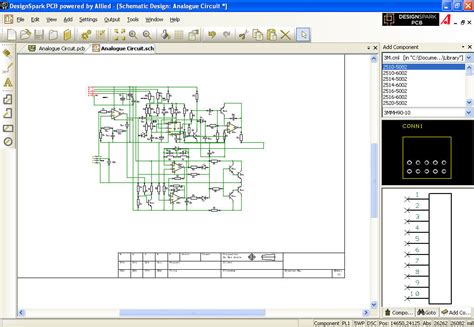





Leave a Reply