Introduction to CadSoft EAGLE V7
CadSoft EAGLE (Easily Applicable Graphical Layout Editor) is a powerful and user-friendly software tool for designing printed circuit boards (PCBs). Developed by CadSoft Computer GmbH, EAGLE has become a popular choice among electronics engineers, hobbyists, and educators due to its versatile features and extensive component libraries. The latest version, CadSoft EAGLE V7, brings a host of improvements and new features to enhance the PCB design experience.
Key Features of CadSoft EAGLE V7
-
Schematic Editor: EAGLE V7 offers a comprehensive schematic editor that allows users to create and edit electronic schematics easily. It supports a wide range of components and provides a user-friendly interface for placing and connecting components.
-
PCB Layout Editor: The PCB layout editor in EAGLE V7 enables users to design complex PCB layouts with ease. It offers advanced routing capabilities, including automatic and manual routing options, as well as support for Multi-layer Boards and design rule checks (DRC).
-
Extensive Component Libraries: EAGLE V7 comes with an extensive collection of component libraries, including both through-hole and surface-mount devices. These libraries are regularly updated, ensuring access to the latest components and footprints.
-
3D Visualization: EAGLE V7 introduces a new 3D visualization feature that allows users to view their PCB designs in a three-dimensional environment. This feature helps in identifying potential issues and provides a realistic representation of the final product.
-
Scripting and Customization: EAGLE V7 supports scripting using the EAGLE User Language (ULP), which enables users to automate repetitive tasks and create custom tools. This feature enhances productivity and allows for personalized workflows.
Getting Started with CadSoft EAGLE V7
System Requirements
Before installing CadSoft EAGLE V7, ensure that your system meets the following minimum requirements:
| Operating System | Processor | RAM | Display Resolution |
|---|---|---|---|
| Windows 7/8/10 | 1 GHz | 1 GB | 1024 x 768 |
| macOS 10.11+ | Intel | 1 GB | 1024 x 768 |
| Linux | 1 GHz | 1 GB | 1024 x 768 |
Installation Process
-
Download the CadSoft EAGLE V7 installer from the official CadSoft website or a trusted source like Rayming.
-
Run the installer and follow the on-screen instructions to complete the installation process.
-
Once installed, launch CadSoft EAGLE V7 and activate the software using the provided license key.
Designing with CadSoft EAGLE V7
Creating a New Project
-
Launch CadSoft EAGLE V7 and click on “File” > “New” > “Project” to create a new project.
-
Enter a name for your project and select a location to save it.
-
Right-click on the project name in the “Projects” panel and select “New” > “Schematic” to create a new schematic file.
Schematic Design
-
In the schematic editor, use the “Add” tool to place components from the libraries onto the schematic canvas.
-
Connect the components using the “Net” tool to create electrical connections.
-
Use the “Name” tool to assign names to nets and components for easier identification.
-
Perform a electrical rule check (ERC) to identify any errors or warnings in the schematic design.
PCB Layout Design
-
Once the schematic design is complete, switch to the PCB layout editor by clicking on the “Board” button in the schematic editor.
-
Use the “Move” tool to position components on the PCB canvas according to your design requirements.
-
Define the board outline using the “Wire” tool and set the appropriate board dimensions.
-
Route the connections between components using the “Route” tool, following the design rules specified in the DRC.
-
Add copper pours, vias, and other PCB features as needed.
-
Perform a design rule check (DRC) to ensure that the PCB layout adheres to the specified design rules.
Generating Manufacturing Files
-
Once the PCB layout is complete, generate the necessary manufacturing files by clicking on “File” > “CAM Processor”.
-
Select the desired output formats (e.g., Gerber, drill files) and configure the output settings.
-
Click on “Process Job” to generate the manufacturing files, which can be sent to a PCB Fabrication house for production.

Advanced Features of CadSoft EAGLE V7
Scripting and Automation
CadSoft EAGLE V7 supports scripting using the EAGLE User Language (ULP), which allows users to automate repetitive tasks and create custom tools. Some common use cases for scripting include:
- Automatically generating bill of materials (BOM) for a project
- Creating custom design rule checks (DRC) or electrical rule checks (ERC)
- Automating the generation of manufacturing files
To create a script in EAGLE V7:
-
Click on “File” > “New” > “ULP” to create a new ULP script file.
-
Write your script using the EAGLE User Language syntax and save the file.
-
Run the script by clicking on “File” > “Execute ULP” and selecting the desired script file.
3D Visualization
CadSoft EAGLE V7 introduces a new 3D visualization feature that allows users to view their PCB designs in a three-dimensional environment. This feature helps in identifying potential issues and provides a realistic representation of the final product.
To access the 3D visualization feature:
-
Open your PCB layout in EAGLE V7.
-
Click on the “3D” button in the toolbar to switch to the 3D view.
-
Use the mouse to rotate, pan, and zoom the 3D model for a detailed view of the PCB design.
Frequently Asked Questions (FAQ)
-
Q: Is CadSoft EAGLE V7 available for both Windows and macOS?
A: Yes, CadSoft EAGLE V7 is available for Windows, macOS, and Linux operating systems. -
Q: Can I import designs created in other PCB design software into CadSoft EAGLE V7?
A: CadSoft EAGLE V7 supports importing designs in various formats, including DXF, Gerber, and AutoCAD files. However, the compatibility may vary depending on the specific format and the complexity of the design. -
Q: Does CadSoft EAGLE V7 offer a free version for non-commercial use?
A: Yes, CadSoft offers a free version of EAGLE V7 called “EAGLE Free” for non-commercial use. However, it comes with certain limitations, such as a maximum board size of 100 x 80 mm and a maximum of two signal layers. -
Q: Can I create custom component libraries in CadSoft EAGLE V7?
A: Yes, CadSoft EAGLE V7 allows users to create custom component libraries. You can create new components using the library editor or modify existing components to suit your specific requirements. -
Q: Is there a community or forum where I can find support and share knowledge about CadSoft EAGLE V7?
A: Yes, CadSoft has an active community forum where users can ask questions, share knowledge, and find support related to EAGLE V7. You can access the forum at https://www.element14.com/community/community/cadsoft_eagle.
Conclusion
CadSoft EAGLE V7 is a powerful and user-friendly PCB design software that offers a comprehensive set of features for creating high-quality electronic designs. With its intuitive interface, extensive component libraries, and advanced capabilities like scripting and 3D visualization, EAGLE V7 caters to the needs of both beginners and experienced PCB designers.
By following the guidelines and best practices outlined in this article, you can effectively utilize CadSoft EAGLE V7 to streamline your PCB design process and bring your electronic projects to life. Whether you are a hobbyist, a student, or a professional engineer, CadSoft EAGLE V7 provides the tools and flexibility to design and Prototype PCBs with ease.
So, go ahead and explore the world of PCB design with CadSoft EAGLE V7, and unlock your creativity in the realm of electronics!
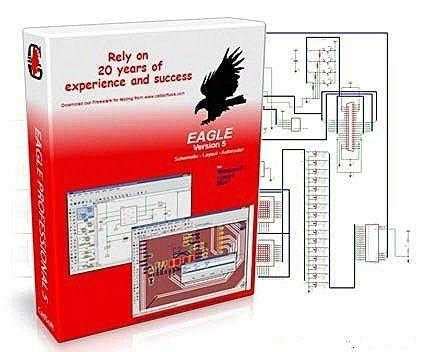





Leave a Reply