What is a pcbDoc File?
Before we dive into the process of using Altium pcbDoc files with Eagle, let’s quickly review what exactly a pcbDoc file is. In Altium Designer, the pcbDoc file is the main design document that contains all the information about your PCB layout, including:
- Board shape and dimensions
- Component placement
- Routing and connections
- Design rules and constraints
- Manufacturing data
It is the primary file format used for PCB designs in Altium and contains all the necessary data to define and manufacture the physical board. The pcbDoc is an ASCII file that can be opened and edited in a text editor, although it is not recommended to modify it directly outside of the Altium environment.
Benefits of Using pcbDoc with Eagle
So why would you want to use an Altium pcbDoc file with Autodesk Eagle? There are a few key benefits and use cases:
-
Collaboration with Altium users: If you need to share designs with team members or clients who use Altium Designer, being able to import and export pcbDoc files allows for smoother collaboration and handoff between the two tools.
-
Migration from Altium to Eagle: If you have existing designs in Altium that you want to transition to Eagle, converting the pcbDoc to an Eagle-compatible format lets you maintain design data and continuity.
-
Leveraging Altium features in Eagle: While Eagle has its own robust set of PCB design capabilities, there may be certain Altium features or extensions that you want to take advantage of. Using pcbDoc allows you to access those Altium-specific functions within the Eagle environment.
-
Consistency across projects: Standardizing on the pcbDoc format, even when working in Eagle, can help maintain consistency and compatibility across different projects and design teams.
Next, we’ll look at the step-by-step process for using Altium pcbDoc files in Eagle.
Step 1: Export pcbDoc from Altium Designer
The first step is to export your PCB design from Altium Designer in the pcbDoc format. Here’s how:
- Open your PCB design project in Altium Designer
- Go to File > Save As
- In the Save As dialog box, select “Altium Designer PCB Files (*.PcbDoc)” as the file type
- Choose a location and filename for the exported pcbDoc file
- Click Save to export the file
Make sure to take note of where you saved the exported pcbDoc file, as you’ll need to locate it for import into Eagle in the next step.

Step 2: Import pcbDoc into Eagle
Now that you have your design exported as a pcbDoc file, you can import it into Autodesk Eagle. Follow these steps:
- Open Eagle and start a new project or open an existing one
- Go to File > Import > Altium Designer PCB…
- In the file browser dialog, locate and select the exported pcbDoc file from step 1
- Click Open to start the import process
- Eagle will prompt you to select which layers to import. Choose the layers you want to bring in or select all layers, then click OK.
- The pcbDoc design will now be imported into the Eagle workspace
Note that there may be some differences in how certain design elements are translated between the two tools. It’s a good idea to carefully review the imported design to ensure everything came through correctly.
Step 3: Verify and Update Design in Eagle
After importing the pcbDoc into Eagle, it’s important to verify that the design looks and functions as expected. Here are some key things to check:
- Board shape and dimensions
- Component placement and orientation
- Routing and connections
- Design rules and constraints
- Drill holes and vias
Use the various tools and views in Eagle to carefully inspect the imported design. If you notice any issues or discrepancies, you can use Eagle’s editing tools to make adjustments as needed.
It’s also a good idea to run a design rule check (DRC) to ensure that the imported design meets all the necessary electrical and manufacturing constraints. To run a DRC in Eagle:
- Go to Tools > DRC…
- In the DRC dialog, select the rulesets you want to check against
- Click Check to run the DRC
- Review any errors or warnings and make corrections to the design as needed
Step 4: Export Eagle Design
Once you’ve verified and updated the imported pcbDoc design in Eagle, you can export it in various formats for manufacturing or collaboration. To export your Eagle design:
- Go to File > Export…
- In the Export dialog, select the format you want to export to, such as Gerber, ODB++, or IPC-2581
- Choose a location and filename for the exported file(s)
- Customize any export settings as needed
- Click OK to export the design
Here’s a table summarizing the key export formats available in Eagle:
| Format | Description |
|---|---|
| Gerber | Industry-standard format for PCB fabrication, includes separate files for each layer |
| ODB++ | Comprehensive PCB design format that includes all layer data in a single file |
| IPC-2581 | Intelligent PCB data exchange format that includes netlist and stackup information |
| Portable document format for easy viewing and sharing of design files | |
| STEP | 3D CAD format for mechanical integration and visualization |
Choose the appropriate export format based on your manufacturing requirements and the needs of your team or clients.
Tips for Altium-Eagle Integration
To wrap up, here are a few extra tips to keep in mind when working with Altium pcbDoc files in Eagle:
- Make sure you have the latest versions of both Altium Designer and Eagle installed for the best compatibility and translation of design data.
- Double-check the units and grid settings in both tools to ensure proper scaling and alignment of imported designs.
- Take advantage of Eagle’s scripting capabilities to automate repetitive tasks or custom import/export workflows.
- Use version control and backup systems to keep track of design changes and collaborate effectively with your team.
By following these steps and tips, you can successfully use Altium pcbDoc files in Autodesk Eagle and streamline your PCB design process. Altium Eagle integration allows for greater flexibility, collaboration, and efficiency in bringing your electronic products to life.
FAQ
- Can I import an Eagle design into Altium using the pcbDoc format?
No, the pcbDoc format is specific to Altium Designer and cannot be directly imported into Eagle. However, you can export your Eagle design in a neutral format like ODB++ or IPC-2581 and then import that into Altium.
- Are there any limitations to using pcbDoc with Eagle?
While the pcbDoc import process in Eagle is generally reliable, there may be some design elements or features that don’t translate perfectly between the two tools. It’s always a good idea to carefully review and verify the imported design to catch any potential issues.
- Can I use pcbDoc for version control and collaboration in Eagle?
Yes, you can save your Eagle designs as pcbDoc files and use them for version control and collaboration, just like any other design file format. However, keep in mind that pcbDoc is an Altium-specific format, so you’ll need to export to a neutral format like ODB++ or Gerber for sharing with non-Altium users.
- What if I encounter errors or issues when importing a pcbDoc into Eagle?
If you run into problems importing a pcbDoc file into Eagle, first double-check that you have the latest versions of both software tools installed. If the issue persists, try exporting the design from Altium in a different format like ODB++ or IPC-2581 and importing that into Eagle instead. You can also reach out to Altium or Autodesk support for further assistance.
- Is it possible to import a partial pcbDoc design into Eagle, such as just the component placement or routing?
No, the pcbDoc import process in Eagle brings in the complete design, including all layers, components, and routing. If you only want to transfer certain elements of the design, you’ll need to use a different method, such as exporting just the desired layers or data from Altium and importing them into Eagle separately.
By understanding the capabilities and limitations of using Altium pcbDoc files with Autodesk Eagle, you can make informed decisions about your PCB design workflow and choose the best tools and processes for your needs. Altium Eagle integration through the pcbDoc format offers a powerful way to collaborate, migrate designs, and leverage the strengths of both software platforms.
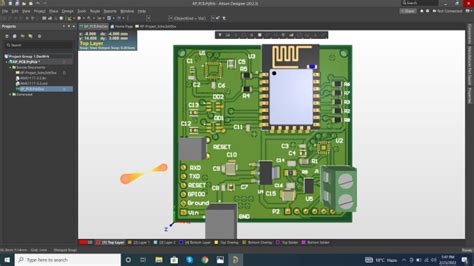





Leave a Reply