Introduction to Schematic Symbols and CSV Files
Schematic symbols are graphical representations of electrical or electronic components used in circuit diagrams. They provide a standardized way to represent various elements such as resistors, capacitors, transistors, and integrated circuits. Creating schematic symbols can be a time-consuming task, especially when dealing with a large number of components. However, by leveraging CSV (Comma-Separated Values) files, you can streamline the process of creating schematic symbols and save valuable time.
CSV files are simple text files that store tabular data, where each line represents a row, and the values within each row are separated by commas. They are widely used for data exchange and can be easily created, edited, and processed using spreadsheet applications or text editors.
In this article, we will explore how to create schematic symbols from CSV files, covering the necessary steps, tools, and best practices.
Benefits of Using CSV Files for Schematic Symbols
Using CSV files to create schematic symbols offers several advantages:
-
Efficiency: CSV files allow you to define the properties and attributes of multiple schematic symbols in a structured manner. This enables you to create a large number of symbols quickly and efficiently.
-
Consistency: By defining schematic symbols in a CSV file, you ensure that all symbols follow a consistent format and adhere to the same naming conventions and attributes.
-
Reusability: CSV files can be easily shared, modified, and reused across different projects or teams. This promotes collaboration and reduces duplication of effort.
-
Automation: CSV files can be processed programmatically, enabling automation of symbol creation tasks. This is particularly useful when dealing with a large number of components or when integrating with other design tools.
Preparing the CSV File
To create schematic symbols from a CSV file, you need to define the necessary information for each symbol in a structured format. Here’s an example of a CSV file structure for schematic symbols:
Symbol Name,Description,Reference Designator,Pin Count,Pin Names
Resistor,Standard resistor,R,2,1:A;2:B
Capacitor,Standard capacitor,C,2,1:A;2:B
Transistor NPN,NPN transistor,Q,3,1:Collector;2:Base;3:Emitter
In this example, each row represents a schematic symbol, and the columns define the following attributes:
- Symbol Name: The name or identifier of the schematic symbol.
- Description: A brief description of the component represented by the symbol.
- Reference Designator: The prefix used for the reference designator of the component (e.g., R for resistors, C for capacitors).
- Pin Count: The number of pins or terminals associated with the symbol.
- Pin Names: The names or labels assigned to each pin, separated by semicolons.
You can create the CSV file using a spreadsheet application like Microsoft Excel or Google Sheets, or you can use a plain text editor. Ensure that the file is saved with a .csv extension.

Choosing a Schematic Symbol Creation Tool
To convert the CSV file into schematic symbols, you need a schematic symbol creation tool that supports importing from CSV files. There are various software options available, both commercial and open-source. Some popular choices include:
-
Altium Designer: A comprehensive PCB design software that includes a schematic symbol editor with CSV import functionality.
-
KiCad: A free and open-source EDA (Electronic Design Automation) software suite that allows you to create schematic symbols from CSV files.
-
Eagle: A widely used PCB design software that provides a schematic symbol editor with CSV import capabilities.
-
OrCAD: A professional PCB design solution that includes a schematic symbol editor with support for CSV
import.
- DesignSpark PCB: A free PCB design tool that allows you to create and import schematic symbols from CSV files.
When selecting a schematic symbol creation tool, consider factors such as ease of use, compatibility with your existing design workflow, and the level of automation and customization offered.
Importing the CSV File
Once you have prepared the CSV file and chosen a schematic symbol creation tool, the next step is to import the CSV file into the tool. The exact process may vary depending on the software you are using, but here’s a general overview of the steps involved:
-
Open the schematic symbol editor in your chosen software.
-
Look for an option to import symbols from a CSV file. This option may be located in the file menu, toolbar, or a dedicated import/export section.
-
Select the CSV file you prepared earlier and initiate the import process.
-
The software will read the CSV file and create schematic symbols based on the information provided in each row.
-
Review the imported symbols to ensure they are correctly generated and match your expectations.
Some schematic symbol creation tools may provide additional options during the import process, such as specifying the column delimiter (e.g., comma or semicolon), handling missing or extra columns, or applying default values for certain attributes.
Customizing Schematic Symbols
After importing the schematic symbols from the CSV file, you may need to perform some customization to ensure they meet your specific requirements. Here are a few common customization tasks:
-
Adjusting symbol size: Depending on your design standards or personal preferences, you may want to adjust the size of the schematic symbols. Most tools provide options to resize symbols while maintaining their proportions.
-
Modifying pin positions: If the default pin positions do not match your desired layout, you can modify them using the schematic symbol editor. This may involve moving, rotating, or aligning pins to achieve the desired configuration.
-
Adding graphical elements: You can enhance the visual representation of the schematic symbols by adding graphical elements such as lines, shapes, or text annotations. This can help convey additional information or improve the clarity of the symbols.
-
Assigning custom properties: Some schematic symbol creation tools allow you to assign custom properties or attributes to the symbols. These properties can include information such as manufacturer part numbers, ratings, or URLs to datasheets.
-
Creating symbol variants: In some cases, you may need to create variations of a symbol to represent different package types or configurations. Most tools provide options to create symbol variants or alternate symbols based on a common base symbol.
Remember to save your customized schematic symbols and update your library or project files accordingly.
Best Practices for Creating Schematic Symbols from CSV Files
To ensure a smooth and efficient process when creating schematic symbols from CSV files, consider the following best practices:
-
Consistent naming conventions: Establish and follow consistent naming conventions for your schematic symbols. Use descriptive and meaningful names that clearly identify the component type and any relevant variations.
-
Standardized pin naming: Adopt a standardized approach for naming the pins of your schematic symbols. Use clear and concise labels that indicate the function or purpose of each pin.
-
Validation and error checking: Before importing the CSV file, perform validation and error checking to ensure the data is consistent and free from formatting errors. Check for missing or incorrect values, duplicate entries, or inconsistencies in pin counts.
-
Document your process: Create documentation that outlines the steps involved in creating schematic symbols from CSV files. Include information about the CSV file structure, import process, and any specific requirements or guidelines.
-
Version control: Implement version control for your schematic symbol libraries and CSV files. This allows you to track changes, collaborate with others, and revert to previous versions if needed.
-
Testing and verification: After creating the schematic symbols, thoroughly test them
in your design environment. Verify that the symbols are correctly associated with the corresponding components, have the right pin assignments, and function as expected in your schematic designs.
- Maintenance and updates: Regularly review and update your schematic symbol libraries to keep them up to date with new components, changes in specifications, or design requirements. Maintain a process for adding, modifying, or retiring symbols as needed.
By following these best practices, you can streamline the process of creating schematic symbols from CSV files, ensure consistency and accuracy, and improve the overall efficiency of your design workflow.
Frequently Asked Questions (FAQ)
-
Q: Can I create schematic symbols from CSV files using any schematic capture tool?
A: Not all schematic capture tools support importing schematic symbols from CSV files. You need to choose a tool that specifically provides this functionality. Some popular options include Altium Designer, KiCad, Eagle, OrCAD, and DesignSpark PCB. -
Q: What information should I include in the CSV file for creating schematic symbols?
A: The CSV file should include the necessary information to define each schematic symbol. Typically, you would include columns for the symbol name, description, reference designator, pin count, and pin names. Additional columns can be added for custom properties or attributes specific to your design requirements. -
Q: How do I handle multi-unit components when creating schematic symbols from CSV files?
A: For multi-unit components, you can create separate rows in the CSV file for each unit, using a consistent naming convention to indicate the unit number. For example, you can append the unit number to the symbol name or reference designator. The schematic symbol creation tool will generate individual symbols for each unit based on the information provided in the CSV file. -
Q: Can I create schematic symbols with different graphical styles using CSV files?
A: The ability to specify graphical styles or appearances directly in the CSV file depends on the capabilities of the schematic symbol creation tool you are using. Some tools may provide options to define basic graphical elements or assign predefined styles based on certain attributes in the CSV file. However, for more advanced graphical customization, you may need to manually edit the symbols using the schematic symbol editor after importing them from the CSV file. -
Q: How can I share the schematic symbols created from CSV files with other team members?
A: To share the schematic symbols created from CSV files, you can export them from your schematic symbol creation tool in a format that is compatible with the tools used by other team members. Common formats for sharing schematic symbols include library files, symbol files, or schematic drawing files. Additionally, you can share the CSV file itself, along with any necessary documentation or instructions, to allow team members to import and use the symbols in their own design environments.
Conclusion
Creating schematic symbols from CSV files offers a efficient and streamlined approach to manage and generate a large number of symbols for your electronic design projects. By defining the symbol properties and attributes in a structured CSV file, you can ensure consistency, reusability, and automation in the symbol creation process.
To successfully create schematic symbols from CSV files, follow these key steps:
-
Prepare a well-structured CSV file that includes the necessary information for each symbol, such as name, description, reference designator, pin count, and pin names.
-
Choose a schematic symbol creation tool that supports importing from CSV files, considering factors like ease of use, compatibility, and customization options.
-
Import the CSV file into the chosen tool, following the specific steps and options provided by the software.
-
Customize the imported symbols as needed, adjusting sizes, pin positions, graphical elements, and assigning custom properties.
-
Adhere to best practices such as consistent naming conventions, standardized pin naming, validation and error checking, documentation, version control, testing, and regular maintenance.
By leveraging the power of CSV files and schematic symbol creation tools, you can streamline your design process, save time, and ensure accurate
and consistent representation of components in your schematic diagrams. Embrace this approach to enhance your productivity and focus on the creative aspects of your electronic design projects.
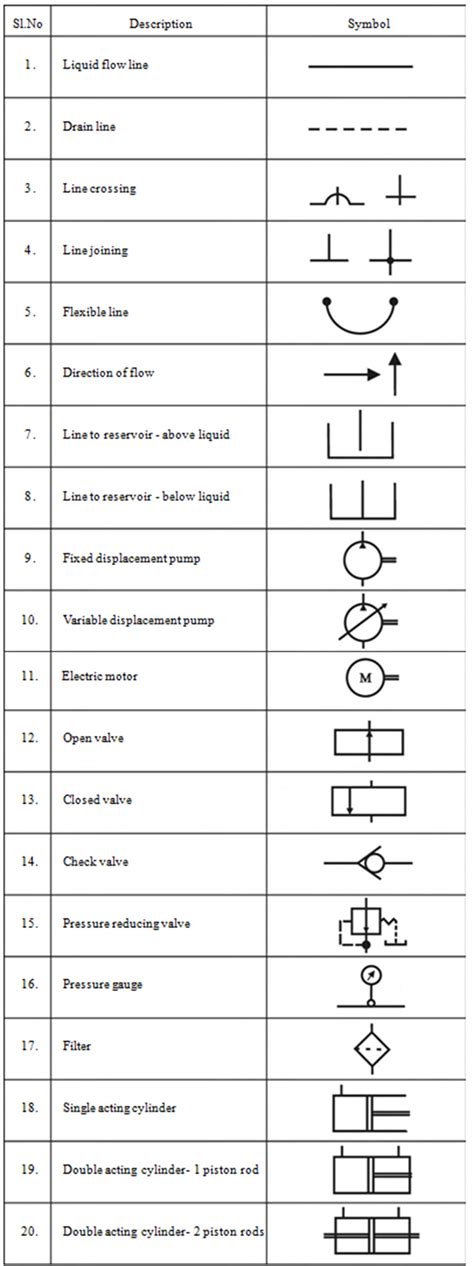





Leave a Reply