What is a Gerber File?
Before we dive into the specifics of editing a new PCB using a Gerber file as a background, let’s first understand what a Gerber file is. A Gerber file is a standard file format used in the PCB industry to describe the layout of a printed circuit board. It contains information about the copper layers, solder mask, silkscreen, and drill holes of a PCB.
Gerber files are generated by PCB design software, such as Altium, and are used by PCB manufacturers to fabricate the physical board. They are essentially a set of instructions that tell the manufacturing equipment how to create the PCB.
PCB editing in Altium
Altium is a powerful PCB design software that provides a wide range of features for creating, editing, and managing PCB designs. It offers a user-friendly interface and a comprehensive set of tools that allow designers to create complex PCB layouts efficiently.
When it comes to editing a PCB in Altium, there are several approaches you can take. You can start from scratch and create a new PCB design, or you can import an existing design and make modifications to it. In some cases, you may want to use a Gerber file as a background to guide your editing process.
Using a Gerber File as Background in Altium
So, is it possible to edit a new PCB using a Gerber file as a background in Altium? The answer is yes! Altium provides a feature called “Import Gerber” that allows you to bring a Gerber file into your PCB design as a background layer.
Here’s how you can use a Gerber file as a background in Altium:
- Open Altium and create a new PCB project or open an existing one.
- Go to the “File” menu and select “Import” > “Gerber Files”.
- In the import dialog, navigate to the location where your Gerber file is stored and select it.
- Specify the layer on which you want to import the Gerber file. You can choose to import it on a mechanical layer or create a new layer specifically for the Gerber background.
- Click “OK” to import the Gerber file.
Once the Gerber file is imported, it will appear as a background layer in your PCB design. You can now use it as a reference while editing your new PCB.
Advantages of Using a Gerber File as Background
Using a Gerber file as a background in Altium offers several advantages:
-
Accurate Reference: The Gerber file provides an accurate representation of the original PCB design. It includes all the layers, tracks, pads, and other elements of the PCB. By using it as a background, you can ensure that your new PCB aligns perfectly with the original design.
-
Easy Modification: With the Gerber file as a background, you can easily make modifications to your new PCB. You can add or remove components, change track routes, adjust pad sizes, and more, while using the Gerber file as a guide.
-
Time-Saving: Instead of starting from scratch, using a Gerber file as a background allows you to leverage the existing design and make changes as needed. This can save you a significant amount of time and effort in the PCB editing process.
-
Error Reduction: By using the Gerber file as a reference, you can minimize the chances of making errors in your new PCB design. You can quickly identify any discrepancies or issues by comparing your design with the Gerber background.
Limitations of Using a Gerber File as Background
While using a Gerber file as a background in Altium has its advantages, there are also some limitations to consider:
-
Limited Editability: Gerber files are essentially images of the PCB layout. They do not contain editable design data. This means that you cannot directly modify the elements in the Gerber file itself. You can only use it as a visual reference while editing your new PCB.
-
Layer Limitations: Gerber files typically represent individual layers of the PCB, such as copper layers, solder mask, and silkscreen. If you need to make changes to specific layers, you may need to import multiple Gerber files corresponding to those layers.
-
Compatibility Issues: Not all Gerber files are created equal. Different PCB design software may generate Gerber files with slight variations in format or structure. It’s important to ensure that the Gerber file you import into Altium is compatible and correctly represents the original PCB design.

Best Practices for Editing a PCB with a Gerber Background
To make the most of using a Gerber file as a background in Altium, follow these best practices:
-
Verify Gerber File Accuracy: Before importing a Gerber file into Altium, verify its accuracy. Ensure that it represents the correct PCB design and includes all the necessary layers and elements.
-
Use Appropriate Layers: When importing the Gerber file, choose an appropriate layer for the background. It’s recommended to use a dedicated mechanical layer or create a new layer specifically for the Gerber background to keep your design organized.
-
Align and Scale Properly: After importing the Gerber file, make sure it is properly aligned and scaled with your new PCB design. Use the alignment tools in Altium to position the Gerber background accurately.
-
Keep Track of Changes: As you edit your new PCB, keep track of the changes you make. Document any modifications, additions, or deletions to ensure that your design remains clear and organized.
-
Verify Design Integrity: Regularly compare your new PCB design with the Gerber background to ensure that you haven’t introduced any errors or discrepancies. Use the design rule checks (DRC) in Altium to validate your design against predefined rules.
Frequently Asked Questions (FAQ)
-
Can I import multiple Gerber files into Altium as backgrounds?
Yes, you can import multiple Gerber files into Altium, each representing a different layer of the PCB. Just follow the import process for each Gerber file and assign them to the appropriate layers. -
What if I need to edit the Gerber file itself?
Gerber files are not directly editable in Altium. If you need to make changes to the Gerber file, you would need to go back to the original PCB design software where the Gerber file was generated, make the necessary changes, and then export a new Gerber file. -
Can I use a Gerber file from a different PCB design software in Altium?
Yes, you can use Gerber files generated by other PCB design software in Altium. However, it’s important to ensure that the Gerber file format is compatible with Altium and contains all the necessary information. -
What if the Gerber file is not properly aligned with my new PCB design?
Altium provides alignment tools that allow you to position the Gerber background accurately. You can use the “Move” and “Rotate” commands to align the Gerber file with your new PCB design. -
Can I export my edited PCB design as a new Gerber file?
Yes, once you have finished editing your new PCB in Altium, you can generate new Gerber files for manufacturing. Use the “File” > “Fabrication Outputs” > “Gerber Files” option to export your PCB design as Gerber files.
Conclusion
Editing a new PCB using a Gerber file as a background in Altium is a viable and efficient approach to PCB design. By leveraging the accuracy and reference provided by the Gerber file, you can streamline your editing process, save time, and reduce errors.
To successfully edit a PCB with a Gerber background, follow the best practices outlined in this article. Verify the accuracy of the Gerber file, use appropriate layers, align and scale properly, keep track of changes, and regularly verify the design integrity.
By mastering the technique of using Gerber files as backgrounds in Altium, you can enhance your PCB editing capabilities and create high-quality designs with ease.
| Advantages of Using Gerber File as Background | Limitations of Using Gerber File as Background |
|---|---|
| Accurate reference for PCB editing | Limited editability of Gerber file elements |
| Easy modification of new PCB design | Layer limitations (may require multiple files) |
| Time-saving compared to starting from scratch | Compatibility issues with different formats |
| Reduced chances of errors in new PCB design |
Remember, while using a Gerber file as a background is a valuable technique, it’s not a complete replacement for proper PCB design practices. It’s essential to have a solid understanding of PCB design principles, design rules, and manufacturing requirements to create successful and reliable PCBs.
By combining the power of Altium’s PCB editing tools with the reference provided by Gerber files, you can take your PCB designs to the next level. Happy PCB editing!
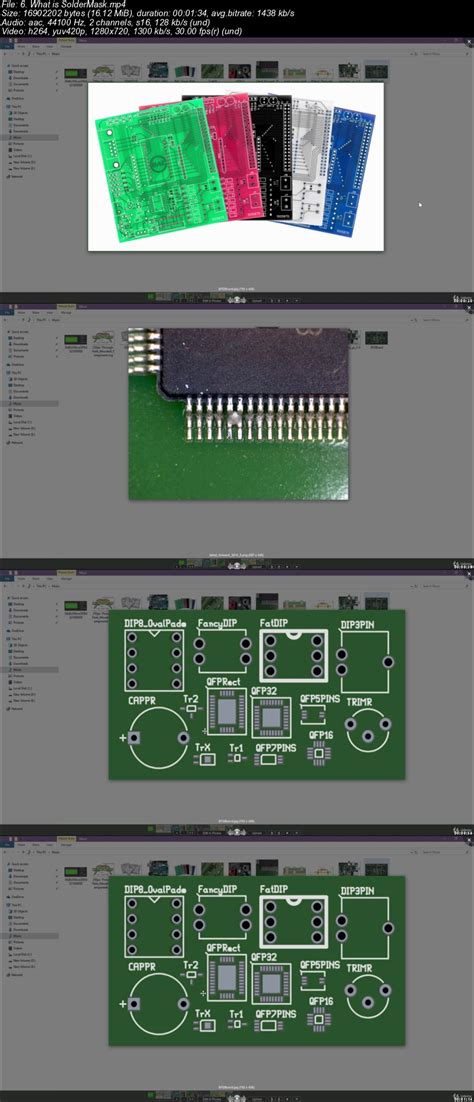





Leave a Reply