Introduction
When designing a Printed Circuit Board (PCB), it’s common to include components in the bill of materials (BOM) that are not physically mounted on the board itself. These Unmounted Components still need to be accounted for and properly designated in the design files. In this article, we’ll explore the concept of reference designators for unmounted components, best practices for handling them, and frequently asked questions.
What are Unmounted Components?
Unmounted components, also known as “off-board components” or “remote components,” are parts that are included in a PCB’s BOM but are not soldered or otherwise physically attached to the PCB. These components are connected to the PCB through wires, cables, or other means. Examples of unmounted components include:
- Connectors
- Switches
- Indicators (LEDs, displays, etc.)
- Power supplies
- Sensors
- Actuators (motors, solenoids, etc.)
There are several reasons why a designer might choose to use unmounted components:
- Size constraints: If a component is too large to fit on the PCB, it may be placed off-board.
- Heat dissipation: High-power components that generate significant heat may be mounted remotely to avoid affecting other components on the PCB.
- Modularity: Unmounted components allow for greater flexibility in system design, as they can be easily replaced or upgraded without modifying the PCB.
- Accessibility: Components that require user interaction, such as switches or indicators, may be mounted off-board for easier access.
Importance of Reference Designators for Unmounted Components
Reference designators are alphanumeric labels used to uniquely identify each component in a PCB Design. They typically consist of a letter prefix indicating the component type (e.g., “R” for resistors, “C” for capacitors) followed by a number. Proper reference designator assignment is crucial for several reasons:
- Assembly: Reference designators help assembly technicians locate and correctly place components during the PCB Assembly process.
- Debugging: When troubleshooting a PCB, reference designators allow engineers to quickly identify and locate specific components.
- Documentation: Reference designators provide a clear and consistent way to refer to components in design files, BOMs, and other documentation.
For unmounted components, reference designator assignment is just as important as for on-board components. Without proper designators, it can be difficult to correctly connect and integrate unmounted components with the PCB.

Best Practices for Assigning Reference Designators to Unmounted Components
1. Use a consistent naming convention
Establish a clear and consistent naming convention for unmounted component reference designators. This may involve using a specific prefix or suffix to distinguish them from on-board components. For example:
- “J” prefix for off-board connectors (e.g., J1, J2, J3)
- “SW” prefix for off-board switches (e.g., SW1, SW2, SW3)
- “LED” prefix for off-board LEDs (e.g., LED1, LED2, LED3)
- “X” suffix for off-board components (e.g., R1X, C2X, Q3X)
Consistency in naming helps to avoid confusion and ensures that all team members can easily identify and reference unmounted components.
2. Group components logically
When assigning reference designators, group unmounted components logically based on their function or location. For instance, if there are multiple off-board connectors, assign them sequential reference designators (e.g., J1, J2, J3). This makes it easier to locate and work with related components.
3. Document unmounted components clearly
In addition to assigning reference designators, provide clear documentation for unmounted components. This may include:
- Schematic symbols with off-board component designators
- PCB footprints or landing patterns for off-board connections
- Wiring diagrams or connection tables showing how unmounted components connect to the PCB
- Assembly drawings illustrating the placement and orientation of unmounted components
Thorough documentation ensures that anyone working with the PCB can correctly install and integrate the unmounted components.
4. Maintain BOM accuracy
When creating the BOM, include all unmounted components and their corresponding reference designators. This helps to ensure that all necessary parts are accounted for during procurement and assembly. If using automated BOM generation tools, verify that they correctly capture and include unmounted components.
5. Communicate with the assembly team
Collaborate closely with the PCB assembly team to ensure they understand the requirements for unmounted components. Provide them with detailed assembly instructions, including:
- Reference designators for unmounted components
- Connection points or header pin assignments on the PCB
- Cable or wiring specifications (e.g., length, gauge, color coding)
- Any special handling or installation requirements
Clear communication helps to minimize assembly errors and ensures the unmounted components are correctly installed and connected.
Example: Unmounted LED Reference Designator Assignment
To illustrate these best practices, let’s consider an example involving off-board LEDs. Suppose we have a PCB design with three unmounted LEDs that serve as status indicators. Here’s how we might assign reference designators and document these components:
- Reference designator assignment:
- LED1: Power status indicator
- LED2: Error status indicator
-
LED3: Communication status indicator
-
Schematic symbol:
+---------------------------+
| LEDn |
| +-------+ | |
| | / | + <--> To PCB|
| | /-\ | - |
| +-------+ |
+---------------------------+ -
PCB footprint:
|--------|
+----+ J1 +----+
/ |--------| \
To LEDn 1 2 3 To LED ground
\ /
+-------------------+ -
Wiring table:
| LED | PCB Connector | Wire Color | Function |
|---|---|---|---|
| LED1 | J1-1 | Red | Power status |
| LED2 | J1-2 | Yellow | Error status |
| LED3 | J1-3 | Green | Communication status |
| Ground | J1-GND | Black | Common ground |
- Assembly drawing:
LED1 LED2 LED3
□ □ □
| | |
| | |
Red Yellow Green
| | |
| | |
+--------+-------+----- Black (GND)
|
To PCB J1
By following these best practices and providing clear documentation, we ensure that the unmounted LEDs are correctly designated, connected, and installed.
Frequently Asked Questions (FAQ)
1. What happens if I forget to assign a reference designator to an unmounted component?
Forgetting to assign a reference designator to an unmounted component can lead to confusion during assembly and debugging. It may be unclear how the component should be connected to the PCB or where it should be located in the system. To avoid this, always double-check that all components, including unmounted ones, have been properly designated in the schematic and BOM.
2. Can I use the same reference designator for multiple unmounted components?
No, each component should have a unique reference designator to avoid ambiguity. If there are multiple identical unmounted components, assign them sequential designators (e.g., J1, J2, J3). This ensures that each component can be individually identified and referenced.
3. How do I handle changes to unmounted components during the design process?
If you need to add, remove, or modify unmounted components during the design process, be sure to update all relevant documentation, including:
- Schematics: Add or remove the appropriate symbols and designators
- PCB Layout: Update footprints or landing patterns for off-board connections
- BOM: Add, remove, or update entries for the affected components
- Wiring diagrams and assembly drawings: Reflect any changes in connections or component placement
Communicate these changes clearly to all team members, especially those responsible for PCB assembly and testing.
4. What if I have a large number of unmounted components?
In systems with a large number of unmounted components, it’s especially important to have a well-organized reference designator scheme and clear documentation. Consider using a hierarchical naming convention to group components by function or location. For example:
- J100-J199: Power supply connectors
- J200-J299: Sensor connectors
- J300-J399: Actuator connectors
Additionally, create detailed wiring diagrams or connection tables to show how each group of components interfaces with the PCB. This helps to streamline assembly and troubleshooting processes.
5. Can I use off-the-shelf cable assemblies for connecting unmounted components?
Yes, off-the-shelf cable assemblies can be a convenient solution for connecting unmounted components to the PCB. When using these assemblies:
- Specify the cable assembly part number and manufacturer in the BOM and assembly documentation.
- Ensure that the cable assembly has the correct connectors and pinouts to mate with the PCB and unmounted components.
- Assign reference designators to the mating connectors on the PCB side (e.g., J1, J2) and reference these designators in the wiring diagrams or connection tables.
Using standardized cable assemblies can save time and reduce the risk of wiring errors during assembly.
Conclusion
Proper reference designator assignment and documentation are crucial for successfully integrating unmounted components into a PCB design. By following best practices such as using consistent naming conventions, grouping components logically, and maintaining clear documentation, designers can streamline the assembly process and ensure the correct installation of off-board components.
Remember to collaborate closely with the PCB assembly team, providing them with detailed instructions and wiring diagrams. Regularly review and update documentation to reflect any changes made during the design process.
By carefully managing reference designators for unmounted components, you can create a well-organized and easily maintainable PCB design that integrates seamlessly with off-board components.
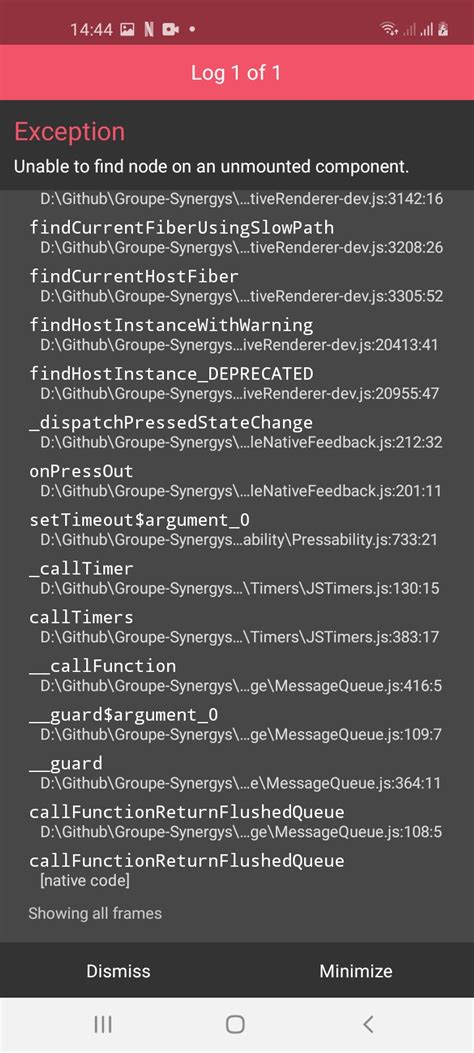





Leave a Reply