What is PDF-to-Gerber Conversion?
PDF-to-Gerber conversion is the process of taking a printed circuit board (PCB) design in PDF format and converting it into the industry-standard Gerber format used by PCB manufacturers. This allows you to take a PCB design created in virtually any CAD program and prepare the necessary files for fabrication.
Why Convert PDF to Gerber?
There are several reasons why you may need to convert a PDF of a PCB design into Gerber format:
- Most PCB manufacturers require Gerber files to fabricate boards
- Gerber is an industry-standard format that ensures compatibility
- PDF files lack the layer information and precise positioning data needed for manufacturing
- Converting allows you to check and validate the design for any issues before production
PCB Layer Types
A typical PCB design consists of multiple layers that need to be converted into separate Gerber files. The main types of layers include:
| Layer | Description |
|---|---|
| Top Copper | The top conductive copper layer of the PCB |
| Bottom Copper | The bottom conductive copper layer |
| Soldermask | Protective coating over the copper layers with openings for solder pads |
| Silkscreen | Text and graphics printed on the PCB for labels and indicators |
| Drill | Holes and vias drilled through the board |
| Outline | The shape and dimensions of the physical board |
Each of these layers needs to be exported as a separate Gerber file with precise coordinates and apertures.
Converting PDF to Gerber Step-by-Step
To convert a PCB design from PDF to Gerber, follow these general steps:
1. Export or Print the PCB Design to PDF
The first step is to export your PCB design from your CAD program as a PDF file. Ensure all layers are included and that the export resolution is sufficient – typically 600 DPI or higher. If your CAD software does not support direct PDF export, print the design to PDF with the same considerations.
2. Import the PDF into a Gerber Conversion Tool
Next, import the PDF file into a specialized PDF-to-Gerber conversion tool. There are several options available, both free and paid:
| Tool | Cost | Pros | Cons |
|---|---|---|---|
| GerbView | Free | Integrated with KiCad EDA suite | Limited features |
| CAM350 | Paid | Extensive PCB editing tools | Expensive |
| ZofzPCB | Free | User-friendly interface | Some limitations for complex designs |
| FlatCAM | Free | Supports many PCB formats | Steep learning curve |
Choose the tool that best fits your needs and budget. The conversion process is generally similar between tools.
3. Align and Crop the Imported PDF
After importing, ensure the PDF is properly aligned and sized. Crop out any unneeded whitespace around the PCB design. Most tools allow you to set the origin coordinates and measure dimensions to verify the imported file matches your original design.
4. Assign Gerber Layers
The key step is assigning each PDF layer to the appropriate Gerber file type. Carefully review each layer and designate it as Top Copper, Bottom Copper, Soldermask, Silkscreen, Drill, or Outline as applicable. Specify the correct file extension for each Gerber file, such as .GTL for Top Copper, .GBL for Bottom Copper, etc.
5. Specify Gerber Apertures
Gerber files use apertures to define the shape and size of pads, traces, and other features. Most conversion tools allow you to manage the apertures used for each layer. Specify the appropriate aperture shape (circular, rectangular, obround) and dimensions (in mm or mils) for pads, SMD components, vias, etc. This information should be available in your original PCB design.
6. Generate Drill Files
In addition to the Gerber files for each layer, you also need to generate the drill files that specify the location and size of holes and vias. Most tools can automatically recognize drill hits from the PDF and generate the necessary files in Excellon format (.DRL). Specify the drill sizes used and check that all drills are accounted for.
7. Export Gerber and Drill Files
With layers assigned and apertures defined, you are ready to export the Gerber and drill files. Each layer will be exported as a separate file using the specified file extension. Ensure the export settings match your manufacturer’s requirements, such as:
- Unit format (mm or inches)
- Coordinate precision (number of decimal places)
- Aperture list format (embedded in files or separate)
- Drill file format (ASCII or EIA)
Most manufacturers will have specific guidelines available. Package the exported Gerber and drill files together in a zip file for submission.
Verifying the Converted Gerber Files
Before submitting your converted Gerber files for manufacturing, it is important to carefully verify them for any errors or discrepancies. Load the files into a Gerber viewer tool and check the following:
1. Layer Alignment
Ensure all layers are correctly aligned with proper registration. The drill holes and vias should match up with the copper pads. Misalignment can cause manufacturing issues.
2. Feature Size and Spacing
Check that all features meet your design’s minimum size and spacing requirements. This includes trace widths, pad sizes, and clearances between features. If features are too small or close together, it may exceed the manufacturer’s capabilities.
3. Aperture Definitions
Review the aperture list and ensure the correct shapes and sizes are used for each feature type. Incorrect apertures can lead to missing or malformed pads and traces.
4. Drill Holes
Verify all needed drill holes are included and sized properly. Check for any missing or duplicated holes. Ensure holes are not too close to the board edge or other features.
5. Board Outline
Check that the board outline matches your design intent and contains no unintended gaps or overlaps. Ensure any corner radii are correctly defined.
If any issues are found, make the necessary corrections in your conversion tool and re-export the files. It is much easier to catch and fix problems at this stage than after the board is manufactured.

FAQ
Can I convert PDF to Gerber for free?
Yes, there are several free tools available for converting PDF to Gerber, such as GerbView, ZofzPCB, and FlatCAM. However, free tools may have limitations compared to paid software.
What resolution should I use when exporting the PDF?
For best results, export or print your PDF at a resolution of at least 600 DPI (dots per inch). Higher resolutions will capture finer details but also result in larger file sizes.
What if my PCB design has multiple copper layers?
For multi-layer PCBs, each copper layer should be exported as a separate PDF file. Assign each PDF to the appropriate Gerber layer during the conversion process, such as .GTL for top copper, .G1 for inner layer 1, .G2 for inner layer 2, .GBL for bottom copper, etc.
Do I need to include a solder paste layer?
If your design uses surface mount components, you may need to include a solder paste layer (.GTP) that specifies the locations and sizes of solder paste pads. This is used to create a stencil for applying solder paste during assembly. Check with your manufacturer if this file is required.
What is the best way to send Gerber files to a manufacturer?
Package all your exported Gerber and drill files together in a single zip file. Most manufacturers allow you to upload this zip file directly through their website when placing an order. You can also send the zip file as an email attachment. Always include a README file with your contact information and project details.
Conclusion
Converting PCB designs from PDF to Gerber is a critical step in the manufacturing process. By following the steps outlined above and carefully verifying the converted files, you can ensure your design is accurately reproduced and avoid costly mistakes. While the process may seem daunting at first, with practice and attention to detail, you can quickly master the art of PDF-to-Gerber conversion.
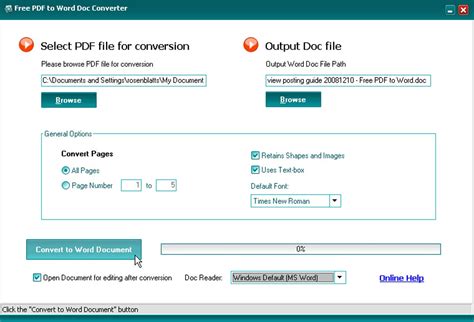





Leave a Reply